Making a duplicator for your church, home, or studio is really easy, and can save you money versus ordering a brand name duplicator. I had the opportunity to build one for my church, so I figure it’d be helpful to pass along a few tips on how to get one built.
Note that although you’ll save money versus duplicators in catalogs, there are several places (including eBay) that sell pre-assembled duplicators using the parts that you would typically buy to assemble the unit yourself for just a little bit more money. So if you don’t want or care to spend the time building, you can do that too.
- Figure out what kind of duplicator you want to get. This determines the kind of parts you’ll need to buy. Figure out whether or not you need CD, DVD, or even Blu-Ray duplication, how many drives you’ll need, and whether or not you want to back up discs to an internal hard drive.
- Find and buy the parts. A standard duplicator consists of several parts:
- The controller, basically a Computer CD/DVD drive sized unit that controls the CD or DVD drives and has an LCD interface to allow the user to do various things like copying, selecting individual tracks to copy, or backup entire discs to a hard drive (if it supports it). The controller has IDE ports to plug standard Computer ATAPI/IDE CD/DVD and hard drives drives into, and has some internal memory as a buffer. One little known piece of information is that the controller (at least the one I bought) is powered by a standard 5V molex connector (the same used to power, again, Computer ATAPI/IDE CD/DVD and hard drives). This fact can open a few doors for being creative, especially when you want to save some money. I bought mine, a 7 disc copier, from Copystars Note that the number of drives the controller supports is the max number; you’re free to put less disc writers in and leave the rest open just in case… Also note that the controller (or at least the one I bought) included all the IDE data cables to plug into the drives.
- The case. There are cases that are made for all different sizes of duplicators. If you need a internal hard drive, make sure you buy a case that can support one. I bought a nine bay (for seven drives, the controller and the reader drive) case from Amamax because they had a good deal. The case I bought comes with a power supply. Unless you want to buy it separately, make sure the case comes with one. It also has a spot for the hard drive, but it was really primitive (four holes at the bottom of the case), and hard to situate, so I just used an open drive bay instead. On a side note, because the controller and drives work with standard Computer drive power connectors, you could buy a perhaps cheaper standard computer case and power supply to run the system, as long as it has enough molex power adapters and drive bays. Now, I say “could” because most recent Computer power supplies (such as ATX) usually have to be connected to a computer motherboard (which is then connected to the switch) for it to power on. So if you do go the cheaper route you probably have to find a way to hook up a switch for it. A little Google search brought me here, and that *should* do the trick. Older computer power supplies (such as AT) include a switch attached to the PSU itself. Either way you’ll have to figure out how you’re installing the switch; use this method at your own risk.
- The optical drives. This one’s a bit easier. Check the manual for the duplicator controller first to see if there’s a compatibility list; sometimes there is one. If not, I guess any drive will do. In all honesty I don’t have much experience with this. I have a CD/DVD duplicator controller that doesn’t have a list. So in terms of drives, I picked up one DVD-RW drive (a Sony) from Staples on Black Friday, and I bought the rest (5 Lite-ON drives) from Newegg. They all work fine even though one is from a different manufacturer. Feel free comment on this, I’d like to know if you had any experience with this. You’ll also need one drive as the drive that will be reading the master CD as the other drives are writing. For that, I picked up a simple DVD reader from Newegg as well.
- Optional Hard Drive. Another easy buy. Make sure the controller supports hard drives first, though. Getting a hard drive allows you to back up entire CD’s or DVD’s for future burning. Note that standard CD’s can be up to 800 Megabytes and DVD’s up to 8.54 Gigabytes. So, depending on how much you want to backup, you should be able to get an idea on what size of of hard drive to buy.
- Putting it together. This is the fun part. If you’re used to building computers, it should be really easy to set up. Simply open both sides to the case (if there are two sides screwed in, some may just have one piece of wrap around metal), put in your drives and duplicators, plug them in (both molex power and IDE data), screw them in, and you’re done. If you have a large case, consider putting the controller in the center, since the IDE cables may not be long enough to reach the last drive on the bottom. Otherwise I think you can put the controller in the top bay. For this project, I put my reader drive on the top. Lastly, since I only bought six writer drives for this unit, I put the hard drive in an empty bay using 3.5″ to 5.25″ adapter brackets that I had lying around.
- Test it out. The moment of truth. Turn it on and try to duplicate something. Refer to the manual for instructions on how to do this (it may be different depending on the controller model). Don’t fret if there’s an error on one of written discs; try it a couple of times just to make sure it wasn’t a fluke. That happened to me initially, but additional tries I found that the duplicator was fine. Also note that you may need to format the hard drive before being able to use it to back up discs; again, refer to the manual on how to do this.
That’s all there is to it. Hope this helps other people who had trouble searching the net for answers…